This document explains how to clear cache and cookies using Mac OS X browsers.
Firefox 3.5 - 20
1. Click on Tools > Clear Recent History
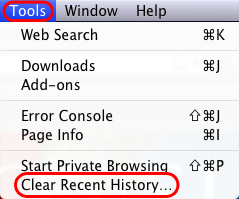
2. Click on the dropdown box to the right of Time range to clear and select Everything. Then, click on Details and check both Cookies and Cache. Click on Clear Now.
Chrome (Mac)
1. Click on Chrome > Clear Browsing Data
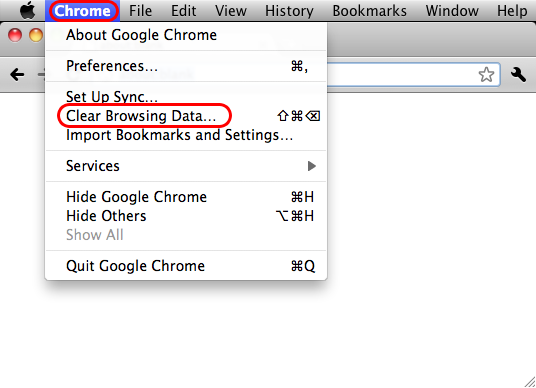
2. In Chrome 59 and above:
Check the following:
- Cookies and other site data
- Cached images and files
Select All time in the Time range drop down box and click on the CLEAR DATA button.
In Chrome 58 and lower:
Check the following:
- Empty the cache
- Delete cookies and other site data
Select the beginning of time in the drop down box and click on the Clear Browsing Data button.
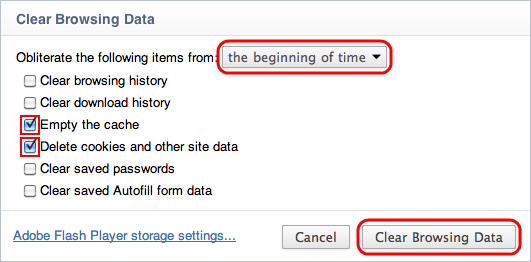
Opera 28.0 (Mac)
1. Click on Opera and then click on Clear Private Data....
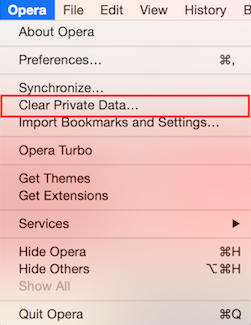
2. From the "Obliterate the following items from:" drop down menu, choose the beginning of time. Then check Empty the cache and Delete cookies and other site data. Lastly as the final step, click on Clear Browsing Data.
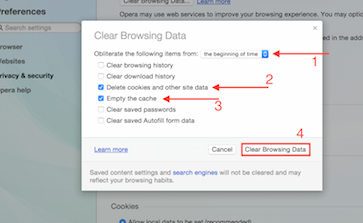
Safari 10.0.1+ (Mac)
1. Click on Safari and then on Preferences.
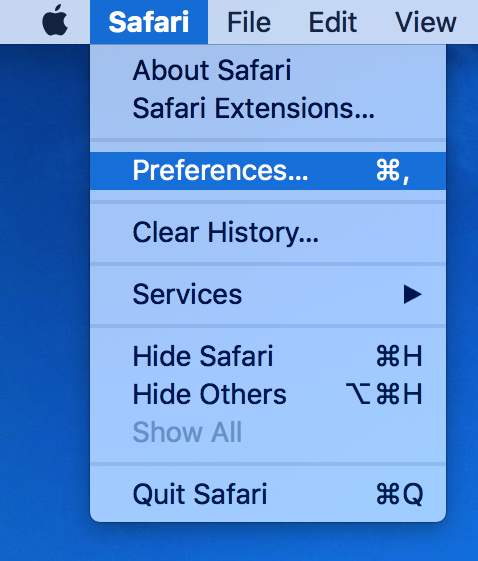
2. Select Privacy and then click Manage Website Data.
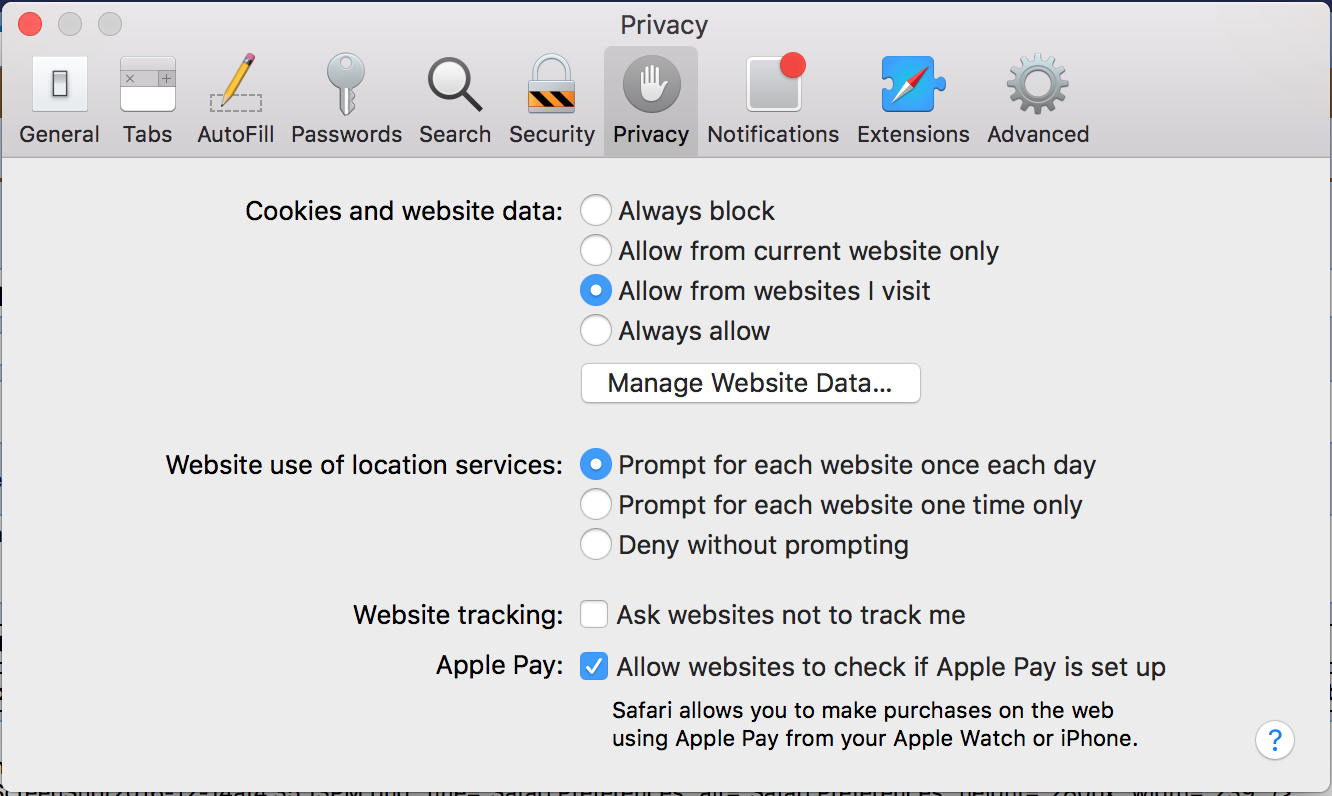
3. Select Remove All and then in the small popup, selection Remove Now.
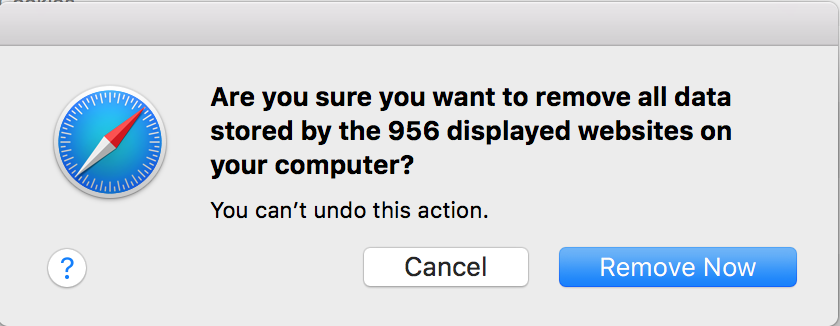
Comments
0 comments
Article is closed for comments.